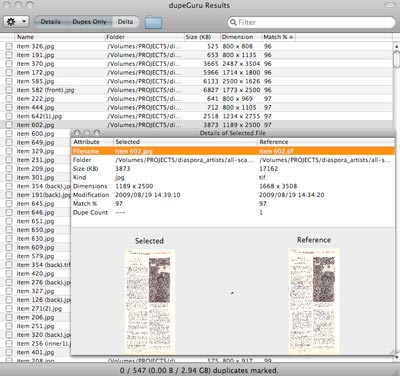Random Reviews is a simple collection of equipment, software and consumer reviews for creative people and artists, with really good pictures (click on photos to see hi-res versions where available). All the products are ones that I’ve purchased and used. Reviews are completely independent and are one of the many arms of CreativeMedia.org.uk..
Dupe Guru PE (picture Edition) review
A good start by Hardcoded Software, with a punning reference (presumably) to the excellent sampling duo Loop Guru. And continuing well with free-to-download software available on Windows, Linux and OS X.
Payment works using the fairware approach, where the amount of hours spent creating the software are logged, and you’re reminded when you open the software of how many hours work has been done on your behalf, which should be enough to prompt any reasonable-minded user to fling a few crusts their way, via PayPal.
Installing
Installing on a big 2x3Ghz Quad Core Intel Xeon powermac was no trouble; download the image, open it and drag the app to the applications folder.
In Use
I set it to work straight away on a two folders full of TIFF scans (dragged into the window), some of which had been resized and resaved to JPGs. Don’t expect it to zip through hundreds of pictures in an instant; even on this powerhouse mac it took a good few minutes. But it helpfully gives a progress indicator showing the number of files, and how many have been scanned so far.
Once the scan had finished, I had to scratch my head a bit about what to do next; the “originals” seemed to be listed in blue, and the duplicate images were in black. Helpfully, DupeGuru PE seemed to consider my TIFFs to be the originals, which is what I had in mind.
I’d slightly tweaked the preferences so it wasn’t only looking for exact matches and, sure enough, small JPEG versions of the giant TIFFs (Photoshop PSDs are recognised too) were coming up as matches. Sizes were displayed, and the percentage similarity, and you could list ascending or descending by any column.
I soon found the Details, Dupes Only and Delta buttons at the top. Details enabled me to compare thumbnails of the two images to reassuure myself that it was correctly matching similar images and that I wasn’t about to delete the entire master scans archive of a major project. There’s also a percentage match column
Once I’d convinced myself that I could safely go ahead, I chose Dupes Only annd happily found that command-A on a mac did a select all. Then it was a bit of a hunt for how to delete them. Eventually I found “Move to Trash” in the “cogwheel menu’ and away they went; 547 duplicate files… how untidy and unorganised of me!
Doing the same exercise over a network wasn’t so successful; when trying to move the files to trash, I just got Directory Not Found errors. Our network may be to blame for this, and the s l o w speed of the scan. I’m happy enough to move directories to my local disk to do these kinds of operations.
UPDATE: I emailed Virgil at Hardcoded and received a reply four days later, which isn’t bad service at all: He says, “The ‘Send to Trash’ feature sometimes doesn’t work on network drives. What I suggest in these cases is to use the ‘Move’ feature and move duplicates to a temporary folder on the same drive. Then, you can delete the temporary folder through Finder.”
I tried this and it worked fine. Of course it would be nice if it worked properly on my network drive, but it’s not a particularly time-consuming work-around.
A whole disk
Next task was a whole disk containing around 37,000 images in many folders. I consider myself to be fairly organised; I don’t use iPhoto or other photo organisers that copy off and rename your files to who-knows-where, and I try to clear memory cards of photos once I have thhe copied. You won’t find thousands of IMG0001.JPG and img0001.jpg files in duplicate directories scattered all across my disk!
And of course, I’ve got masters and web version of some files which are duplicate and they’e meant to be, as are some psd and jpg versions of the same file. So, how difficult will it be to make sense of it all?
It took 2 ¾ hours (I’d forgotten about all those image sequences I’d left on the disk) to compare all the files. In the end I found only 8 duplicate files that I didn’t need. As expected, multiple images in the film image sequence were flagged up. But it was a minor effort to scroll through the file list, using Detail to look at thumbnails and tick the boxes to mark them for deletion. A particular thumbs up for spotting the match between a 1024x576 Photoshop file with text and a 320 px wide compressed JPG version.
Conclusion
A really useful bit of software; in the Advanced preferences there’ talk of Regular Expressions, an ability to save settings, and other options in the cogwheel menu, so it looks like there’s more to learn about this if I need to. In the meantime, it’s saved me (and will save me) lots of work looking through folders of images trying to spot the duplicated ones. And, of course, it will do iit all for you automatically, and give you human-readable and manually-controllable results, so you needn’t worry about some software monster eating its way through all your photos while your back is turned.
I will be making a donation!
Random Reviews Verdict: FOUR OUT OF FIVE – 4/5.
PROS: “Does what it says on the tin” simplicity - I don’t feel like it’s wasting any processing power on animated dogs (reference: Windows Search) or other silliness. CONS: I guess it could be slicker and more obvious; took me a little time to fathom what was going on.